

In the Forex Market there may occur high impact news events which can affect the robot's performance. Due to this, we have developed intelligent news filter system for WallStreet Forex Robot 2.0 Evolution and WallStreet Recovery Pro 2.0 Evolution.
To start using News Filter you have to enable it in the experts advisors' settings:
- Avoid_News = true
When you activate this system you will be able to see the coming event on the info box on the chart.
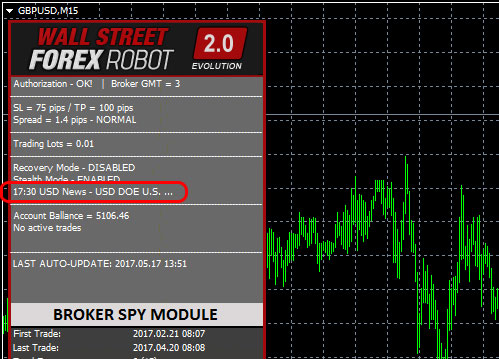
When you activate News Filter it is really important to use correct GMT Offset of your broker. You have to make sure that you set the correct GMT Offset. By default AutoGMT_Offset manages GMT Offset calculation but in rare situation it is possible to have wrong GMT offset. For that reason, you will need to set GMT Offset by yourself. In such a case, you must switch AutoGMT_Offset to false and enter the correct value in ManualGMT_Offset.
Case 1: When the calculation is correct
AutoGMT_Offset=true
Case 2: When the calculation is wrong
AutoGMT_Offset=false
ManualGMT_Offset=2 (set here the winter GMT Offset of your broker - ALWAYS WINTER GMT OFFSET)
Another very important parameter for the calculation of GMT offset is DST_Usage. It has to be used when your broker has winter/summer time.
Case 1: Broker changes GMT offset(for ex. winter=2; summer=3)
DST_Usage=true
Case 2: Broker does not change GMT offset(for ex. winter/summer=2)
DST_Usage=false
You also may want to stop the robot during Medium News Events. Our expert advisors will allow you to do that. To stop trading during these news all you need to do is to set
- Include_Medium_News = true
Last but not least, one of the most flexible parts of this system is that you can set the time when the robot to stop/start trading before/after the events. Below you can find examples:
Wait_Before_News=30 (this means the robot will stop trading 30 minutes before the news)
Wait_After_News=60 (this means the robot will start trading 60 minutes after the news)
Description of the parameters for News Filter:
Avoid_News true/false - if you wish to use the news filter function, you should set Avoid_News=true
AutoGMT_Offset true/false – this parameter controls the GMT Offset calculation method. In most of the cases, the automatic GMT value is correct. However, in some cases, you may need to enter the GMT Offset by yourself. In this case, switch AutoGMT_Offset to false and enter the value you need in the ManualGMT_Offset parameter.
ManualGMT_Offset – in case you switch to AutoGMT_Offset=false, the value of this parameter should be the right GMT Offset of your broker (usually, the winter GMT offset). As well, in case you perform a backtest, you should enter here the correct GMT Offset for the historical data you use – otherwise, the backtest will be incorrect.
DST_Usage true/false – activates the automatic DST (Daylight Saving Time) correction.
Include_Medium_News true/false: if you also wish to avoid the medium impact news, you should set Include_Medium_News=true
Wait_Before_News: the number of minutes before the news event, during which trading will be switched off
Wait_After_News: the number of minutes after the news event, during which trading will be switched off
Since the backtest is good which include period of news can I just run the robot without interferring all the setting inside the programme?
PATRICK LOW: Since the backtest is good which include period of news can I just run the robot without interferring all the setting inside the programme?
Yes you can trade with the default settings of the robot. By default the News Filter is disabled. You don't need to change anything in the robot settings.
Does the software come with a downloadable link when I buy it, or I will need the hard CD to install on the computer I'm using for trading. And how do I download the link on the MT4 PLATFORM? Thanks
Dear Hurley,
After the purchase you will receive an email from us with the login details to the member area where you can download the robot and install it to the mt4 terminal. You will find detailed instructions in the USER GUIDE for:
- how to install
- how to activate the account number
- description of all the parameters used
- and many other useful information concerning the expert advisors
Is the code for the robot open source? Can I change it?
Jaap: Is the code for the robot open source? Can I change it?
Hello Jaap, WallStreet 2.0 Evolution is not open source. You cannot change its source code. You can only change its settings and adapt it to your needs and expectations.
I would like to know if you have the possibility to configure the beginning of the order and the end by candles and times?
FRANCISCO JOSE PINTO DE ARAUJO: I would like to know if you have the possibility to configure the beginning of the order and the end by candles and times?
Please login to the member area and create a support ticket by explaining what do you mean exactly. And our developers will give you a hand, for sure.
Olufemi Alade...
I purchased Wall Street Forex Robot 2.0 Evolution and installed it correctly and activated some Demo accounts, though the Robot EA is active but it has not come up with any trade for over a day now. Please what must I do to make the EA make active trades?
Olufemi Adeolu Alade: Olufemi Alade...
I purchased Wall Street Forex Robot 2.0 Evolution and installed it correctly and activated some Demo accounts, though the Robot EA is active but it has not come up with any trade for over a day now. Please what must I do to make the EA make active trades?
WallStreet Forex Robot 2.0 Evolution trades whenever there are strong signals from the brokers. You mentioned that you have traded 1 day, it is possible not to have trades for 1 or more days , we suggest you to be patient, it will trade when there are good opportunities for the robot. For more info please contact the support team.
i got mine installed, two up and running looks cool
Do I need to set up a news website? If so, which site?
Ou Yanglei: Do I need to set up a news website? If so, which site?
You do not need to set up any website for news. All it is needed to be done is to activate the news filter, for details please read the article above. If something is not clear you can contact support team and we will be happy to help you.
Is the News Filter available for MT5 Accounts ?
Jens Blöbaum: Is the News Filter available for MT5 Accounts ?
At the moment there is no news filter added in MT5 version of WallStreet 2.0 Evolution, however, we will integrate it in the future versions.
